When you share a large file on Google Drive, there are no set download limits. However, if numerous users download the file within a short period, Google may temporarily block further downloads for 24 hours to prevent abuse.
How the Google Drive Download Quota Works
If you encounter errors while attempting to download a shared file, it may be due to the daily download limit for shared files. There are two possible errors you may encounter: "Download quota is exceeded" or "Sorry you can't view or download this file now."
Sharing a large file with multiple way to assist people is by adding a download link on your website. social media account with many followers, can result in numerous download attempts at once. This can cause issues with downloading the file.
There are two methods. One is new, and another is old. So I am going to share both. Let's see which works for you.
Bypass Google Drive Download Limit Error New Method
1. When you see the file preview, click the Add to Drive button at the right corner to grab a copy of the file in your drive.
6. It will be zipping the folder and waiting.
Zipping means downloading your folder.
After zipping, it will be downloaded automatically on your Local Drive or show a download pop-up in the Download Manager like IDM (default folder download by the browser).
Note:
1. Zipping depends on how much size of your file and internet speed.
2. You must extract twice if the file contains a rar or archive file.
3. Remember to rename the same name if the file is a split archive file.
Bypass Google Drive Download Limit Error Old Method
1. When you see the file preview, click the Add to Drive button at the right corner to grab a copy of the file in your drive.
2. After you click, the file will be added to your drive; click on organize and select a folder to add the file to your drive.
Next, right-click on the file and choose to Make a copy. Once the copy is added to your drive, you will become the file owner. This allows you to download it to your local system as needed. However, it is important to keep in mind that as the owner of the file, you are responsible for any policy violations or related issues that may arise. Please exercise caution.
All right! We're done. Our file is downloading now; depending on your internet connection speed, it may take time.
I hope this helps.





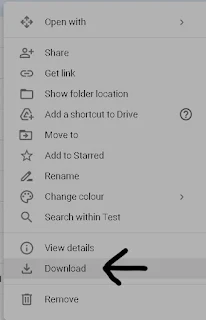
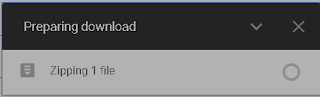









0 Comments